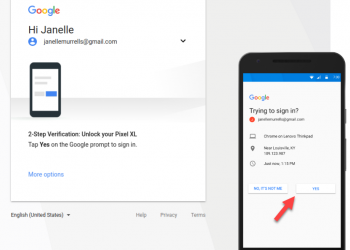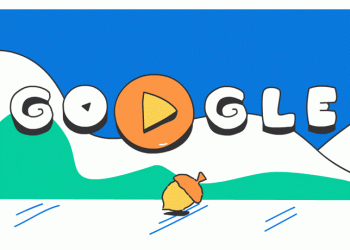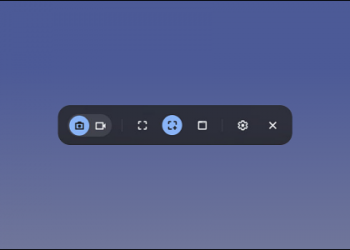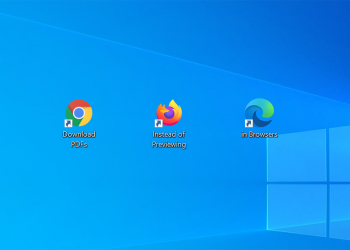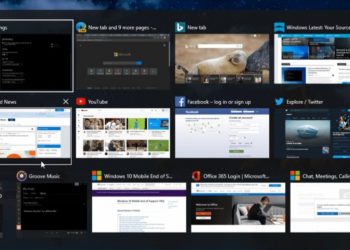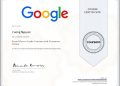Surely many people who are following TechMody are using window as the main operating system right? In Windows, there is a Cloud storage from Microsoft called OneDrive, but unfortunately they only give us 5 GB and the rest is to buy. And for those who need to use OneDrive for storage, today I will show you how to increase 10 GB of OneDrive storage for free.
OneDrive – Cloud Storage by Microsoft
OneDrive is a cloud storage service (Cloud Storage) developed by Microsoft. This software allows users to synchronize data as well as access data remotely using a browser or phone. Users can share files with everyone without requiring a microsoft account.
Currently, OneDrive has given users the first 5GB for free for users to experience. But for many brothers, it is not enough to store important documents that need to be saved. And here I will show you how to get 10GB more cloud space on OneDrive!
How to get 10 GB OneDrive for free
Because Microsoft has a program that invites you to join, you will receive more storage. They allow me to invite up to 20 people and each person I successfully invite will get 0.5 GB. That is, 20 people multiplied by 0.5 GB will get a total of 10 GB for free.
Step 1: You go to this link and in the Additional storage section, select Earn more and copy your Referral link

Step 2: You change your machine’s ip by using VPN. The purpose of you changing your IP is to avoid Microsoft identifying you as a clone and forcing us to verify by phone.
Step 3: Open the incognito tab and go to the link you just copied and then select Create New Account.

Step 4: Go to Tempmail and get a virtual mail

Step 5: Use this virtual mail to create a Microsoft account

Step 6: Verify your account

Step 7: Complete Human Verification

Result:
Now you just need to repeat steps from 2 to 7 19 more times to get 10 GB already. For me, it only takes 40 minutes, so you don’t have to worry.
I showed you how to get 10 GB for free for OneDrive. If you have any questions, please leave a comment so I can answer.