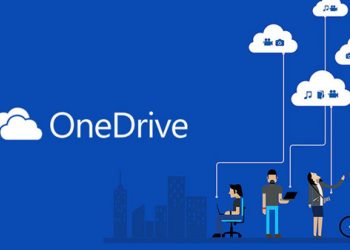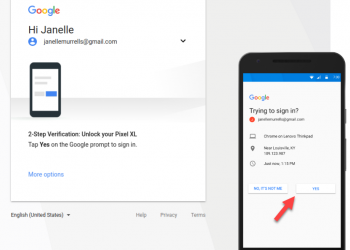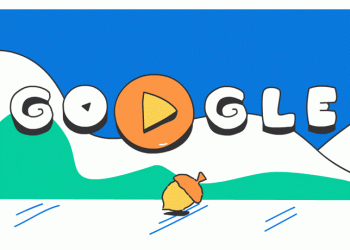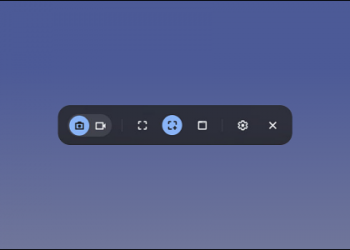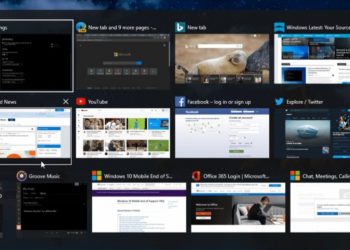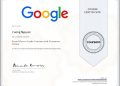When opening a link containing a pdf file, browsers will usually open the pdf file by default in that browser, instead of downloading it to your computer. But your need is to download PDF without preview, follow the way below you can simply download pdf files to your computer. To download a PDF file and not preview it, you need to change some settings in your browser. This feature works on both Chrome, Firefox and Edge.

How to download PDF without preview on browsers
Download PDF files using Chrome
Google Chrome uses a built-in PDF viewer to let you preview PDF file. You can turn off this PDF viewer and then Chrome will prompt you to download PDF file instead of previewing them.
First, you need to open Google Chrome. Then press the 3-dot button on the top right and select “Settings”.

In Settings, select “Privacy and security” -> “Site Settings”.

Scroll down and select “Additional content settings”.

In the drop-down menu, select “PDF documents”.

Finally, enable the option “Download PDF files instead of automatically opening them in Chrome”.

Now Chrome will ask you to download PDF files instead of letting you preview them in the browser.
Download PDF files with Firefox
Mozilla Firefox also has a built-in option to let you download PDF files instead of previewing it in the browser.
First, you need to open Firefox and go to “Options”.

Under Options, click “General” on the left. Scroll down the menu on the right until you see “Applications”.
In Applications, click the “Portable Document Format (PDF)” option and select “Save File”.

So you can download the pdf file to your computer without having to view it in your browser.
Download PDF files with Microsoft Edge
Microsoft Edge uses a built-in PDF viewer to let you preview PDF files. Turn off the option to view the pdf with the browser and edge will automatically download the pdf file to your computer, just do the following:
First, you need to open Edge and go to “Settings”.

In Settings, click “Cookies and site permissions” on the left, then select “PDF documents” on the right.

Turn on the option “Always download PDF files”.

It is done. You can also download webpages in PDF format for offline reading as well.
Download the Web page in PDF format to your computer
You surf the web and accidentally see a good website, you want to download that article, instead of pressing Ctrl + S to save all html, js, css files, you can now save that web page as a PDF file.
Saving web pages as pdf makes it easy to print or store, share with others. You just need to visit the website to save as pdf, right click on the website and choose Print
In the Destination section, choose Save as PDF, then click the Save button, select the path to save the pdf file.
If the pdf file does not show the image, remember to check More Settings, and check Background graphics.
In this article, I have instructed you to download pdf without preview in the browser, now you can download textbooks, pdf documents to your computer easily.