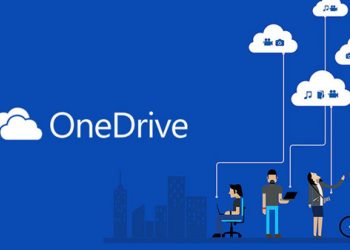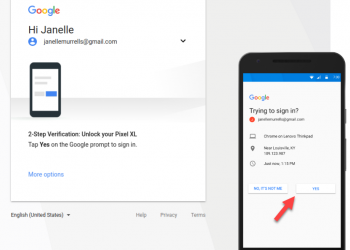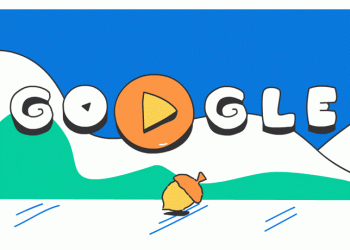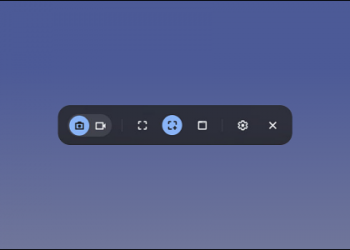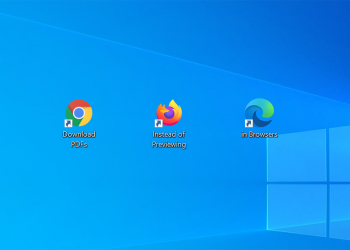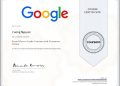Although YouTube is still the current top entertainment video site on the internet, and you don’t think much about customizing or stripping YouTube URLs. But whether you are a regular user or regularly watch Live Stream every day, you still have all the ways to customize Youtube.

One of the ways is by using a URL. Here are some URL tips that will make you more PRO when using Youtube, such as converting videos to GIFs.
1. Play video at specified time

Usually, when you copy a link to a YouTube video and open it, it plays the video from the start. But if you want to show someone a certain part of the video or skip the lengthy intro, you can add a time to the URL to play the video at the time you want.
You can do this by manually adding &t=YmXXs to the end of the video URL, and replacing Y minutes and XX seconds in the video you want. You can also just use seconds eg 90s equal 1 and a half minutes.
This video example:
youtube.com/watch?v=Tt5ShaI5hW8
Now if you want the video to start from minute 2, you can do the following:
youtube.com/watch?v=Tt5ShaI5hW8&t=120
If you don’t want to use this manual method, stop the video at the moment you want to share, then right-click the video and select Copy video URL at current time.
2. Continuous video playback

YouTube is the best place to listen to music you can’t find anywhere else, such as EDM, Chill, Pop, … If you like a song and want to listen to it again and again You can add this command line in the URL.
This will open the video at YouTubeRepeater.com, where it will repeat the video for you.
For example the video below:
youtube.com/watch?v=shibvkpyb8E
After changing the URL it should look like this:
youtuberepeater.com/watch?v=shibvkpyb8E
Using the options below the video on the new page, you can change the start or end time for the video, if desired.
While I want to highlight this URL hacking method, you can do the same right on YouTube as well. Just right-click on the YouTube video and turn on Loop to continue playing it.
3. Ignore age restrictions

YouTube has age restriction policies for some videos that are flagged as containing adult content. Whether you don’t have a YouTube account or don’t want to sign in to watch videos, you can still see the content below by changing the URL.
An example of a video with age restriction:
youtube.com/watch?v=wvZ6nB3cl1w
Now add nsfw in front of the youtube text of the URL as shown below:
nsfwyoutube.com/watch?v=wvZ6nB3cl1w
The video will open on a new website with no age limit. In case you still see the age restriction message, click here to try another method at the top of the page. This will open the video in a different new website hoping it will be successful.
4. Skip the timing of the video
Similar to the URL trick that lets you choose a video’s start time, you can also choose to skip certain seconds at the start of the video. You can’t specify minutes with this tip, so use 90 (seconds) for a minute and a half.
To skip the first 30 seconds of this video:
youtube.com/watch?v=M03bTkQxVUg
Simply add &start=30 to the end of the video URL:
youtube.com/watch?v=M03bTkQxVUg&start=30
This tip is similar to tip 1, but it quickly types up and doesn’t require you to remember when to start the video.
5. Customize the URL for your Youtube channel

If you have your own YouTube channel and meet certain requirements, you can set a virtual URL for your page. This makes your Youtube channel easier to remember than random characters, so you can easily add your Youtube URL to social media sites or work CVs.
To be able to customize the URL, your channel needs to meet the following criteria:
- Have at least 100 subscribers
- The channel is available for at least 30 days
- Has avatar and youtube channel image
If you do, go to YouTube Studio by clicking on your avatar in the top right of YouTube and selecting YouTube Studio. On the left menu, click Customization, then click Basic info at the top.
Below the Channel URL, you’ll see the normal URL of the channel as well as fields for setting the custom URL, if you are eligible. Use this tool to choose a virtual URL for your channel.
You can only have one custom URL. If you already have a virtual URL, you cannot change it, but you are allowed to delete your current URL and create a new one. You will have 3 changes per year, so think twice before making a change.
6. Change the homepage to a page that has subscribed to YouTube channels
Many times, the suggestions given by YouTube are not helpful. Whether your recommendations are filled with strange content or contain videos that you don’t care about, fortunately you can switch from Youtube’s recommendation page to a video page showing the channels you subscribed to.
Once you’re signed in to Youtube, try changing your YouTube bookmark from the main homepage to your subscription page using this URL:
youtube.com/feed/subscription
This allows you to watch the latest videos from the channels you have subscribed to, so you won’t miss any of their new content. You should control what you see instead of letting Youtube do it.
7. Get thumbnails of any video
With the URL customization tip, you can easily view high quality thumbnails (avatars, thumbnails) for any YouTube video (if any) by visiting the following link:
img.youtube.com/vi/[VideoID]/maxresdefault.jpg
Replace [VideoID] with the space after v= at the end of the YouTube video. For example:
youtube.com/watch?v=YMbm_SFJugQ
Will be converted to:
img.youtube.com/en/YMbm_SFJugQ/maxresdefault.jpg
8. Create GIF from YouTube Videos

Want to turn an interesting moment on a Youtube video into a GIF animation? Simply change the URL as shown below.
Video you want to convert to GIF:
youtube.com/watch?v=gy1B3agGNxw
After changing the URL:
gifyoutube.com/watch?v=gy1B3agGNxw
You will be taken to gifs.com, where you can add a variety of effects and crop GIFs to your liking. Once done, share the GIF to social networks using the Link or download it for storage.
Note particularly long videos will not work for this site.
9. Mix music from YouTube videos
Visit YouTube DJ and you can add two YouTube URLs to mix their music together. Use the controls to set toggle points for different parts of the song, and adjust the opacity and speed as you like.
Above are the very cool URL customization tips that you can play with. If there are any more interesting games, please let me know.