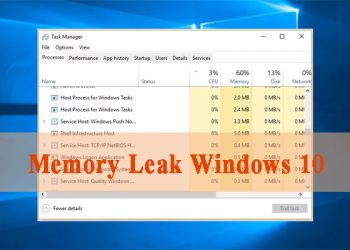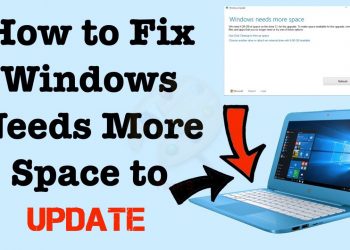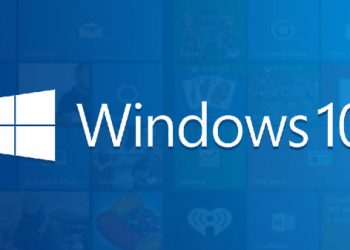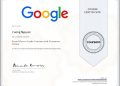To increase memory capacity, free up space on memory, we can immediately use the Storage sense feature available on Windows 10. This feature will automatically delete junk files, temporary files on the system. There are also many automatic file deletion options.
Since the Windows 10 Spring Creators Update, the Storage sense feature has been updated with many new options, not just the Clean now option as in previous versions of Windows. Below, make tech easier ways to clean Windows 10 memory using the Storage sense feature.
How to clean Windows 10 memory
Step 1:
Press the Windows + I key combination to open the Settings interface on Windows. Here you click on System settings.

Step 2:
Switch to the new interface, click on the Storage item, then look to the right to enable Storage sense and click on Free up space now.
On Windows 10 1903, you need to click Configure Storage Sense or run it now to see the Free up space now option. And on this version you also only see the Clean now button, but there are not many options as below.

Step 3:
Switch to this interface, you will see there will be a number of options including:
- System Created Windows Error Reporting Files: When Windows encounters a blue screen error, the system will generate an error recording file. These files will help Microsoft determine where the error is. And after a long time these files will grow to occupy part of the memory capacity.
- Windows Defender: Erases the files used by Windows Defender Antivirus.
- Thumbnails: Windows will save all thumbnail copies of image, video, and text files for quick viewing, without having to open them directly. And these thumbnail images will also take up space on the computer. When you delete thumbnails, they are automatically re-created as needed.
- Temporary Internet files: The Temporary Internet Files folder contains temporary files from a web browser. Users can choose to delete to get back the space that was taken.
- Delivery Optimization Files: These are data to optimize the update and other computers can use this data sheet. Usually with personal computers you will not need to use this data so you can delete them.
- Previous Windows Installation (s): The data of the previous update.

It’s easy to see these options previously under Disk Clean up, but on the Windows 10 Spring Creators Update has been moved to Settings.

According to previous versions of Windows 10, you need to access Disk Cleanup to open some more options to free up memory space. However, in this Windows 10 Spring Creators Update, those options have been changed to Settings.
I wish you all success !