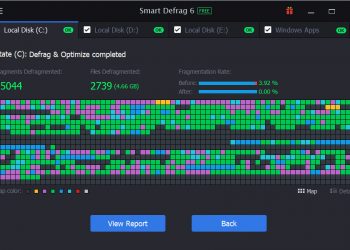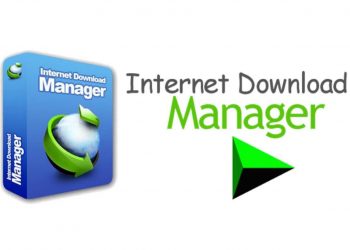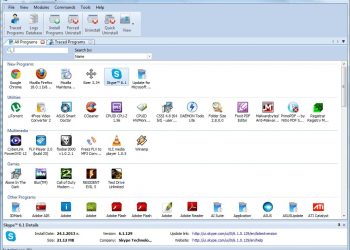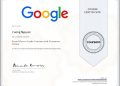Colab and SASTD are tools that help to download torrents directly to Google drive. Today, we will be discussing an interesting topic. Surely all of you here are using torrents, right. It’s the easiest way to download software, movies, and more.
And for those of you who do not know what Torrent is, let’s find out? Torrent is a peer-to-peer (P2P) file sharing technology where you download files from other people’s computers. And vice versa you will also become the server for others to download files (at this time you are seed).
The purpose of this is to significantly reduce the network load and bandwidth. Each download machine will act as a mini server.

Behind the Torrent system is the tracker. A server that monitors your Download and Upload progress. Tracker will take your IP and send it to others to download the file (seed) and vice versa, you also get the IP of others to download the file.
Why should Download Torrent to Google Drive
That preliminary is enough, but in this article, we will learn about how to download Torrent directly to Google Drive by SASTD. If you are using regular Torrent clients like uTorrrent, BitTorrent,… to download torrents, then this way has a few disadvantages:
- Wasting your data while seeding.
- Some ISPs will block or slow down Torrent downloads.
- Some networks, such as the College and Office Network, have blocked Torrent.
So, if you can download Torrent directly to google drive, then you can download to your device anywhere with high speed. Because the ISP does not block or slow down the network speed when downloading files from Google Drive. Also, other networks don’t block Google Drive.
There are also a few websites on the internet that have been created to fix this problem, for example Seedr. It allows users to download torrents to host their website. Users can then directly download to their computer from Seedr.
But the problem is that you can only store 4GB on Seedr if you use a free account. Therefore, you cannot download Torrents that exceed that limit. Also, Seedr does not have the speed of loading as fast as Google Drive.
Method 1: Download Torrent by Colab
Visit the Colab Torrent To Google Drive Downloader page or here.
Go to Menu Select Runtime -> Change Runtime time -> GPU. Will get around 384GB of space.
Click on the triangle button to run the code.

Continue to run the Code (click the triangle button at the top root), then click on the Google link to get the Authorization code, then paste in the box below, press Enter. Wait a moment until the word Mounted at / content/drive appears.

Continue to run the Code (click the triangle button) now Upload the torrent file you want to download the file to Colab.

Finally, run Code where Start Download, note below the bottom will see the process of Downloading torrent files by Colab.


The downloaded file will be located in the folder of Google Drive, you can check it by viewing in the left pane

In case the session fails, and want to reload, you select the Runtime Menu -> Manage Session -> Terminate to delete the current session and reload from the beginning.
Method 2: Use SASTD software
I recommend you to use CHrome 76 to login for easy success. Or If you do not want to use SASRD, use Colab the All in one toolkit to support Download Torrent on Google Drive very quickly:
https://colab.research.google.com/github/pcodejs/Codemaster/blob/master/All_in_One_1_9_1.ipynb
SAS Torrent Downloader (SASTD) was born to completely solve those problems. It will help you to download torrents directly to Google Drive and I choose it because it’s free.

There is a research project called Google Colab, which allows developers to develop machine learning projects in virtual environments powered by Google. These virtual environments are like the regular VPS we use. But they are easy to reset, which means they get deleted and reset after a few hours. But the user data is still stored in their Drive, so Google won’t delete it.
In Google Colab, developers (dev) will be provided with an interface like Jupyter Notebook. It helps dev to write code python2 or python3. So the good news is there is a module called Libtorrent that can be downloaded torrent using the python program.
The program will use Libtorrent to download torrents and then store them on Google Driver. But if you are not familiar with Google Colab, Jupyter, and Python then you will be a bit difficult to use this method. Don’t worry, SAS Torrent Downloader will automate this torrent download to Google Drive using Google Colab. That’s the way this software works.
To run this software, you must install the latest version of Chrome.
Go to Menu > Help > About Google Chrome and check if you have Chrome version 76 installed. If not, update your Google Chrome.

Download the latest version of SASTD, extract it will see SAS Torrent Downloader.exe file.

Open the software/file and enter your Goolge password account. This software needs to authenticate you with Google Colab. But do not believe this software, just create a new google account and enter your login information.
Then click Authenticate.

Wait a few minutes and it will show the message “Logged in Successfully” if you entered the correct login information.
Important: If you enable 2-step authentication on your google account, it will display the message “Please complete login challenge!”

At the same time, the software will open chrome for you to complete the 2-step authentication process.

Once done, Chrome will disappear and you can move on to the next steps.
You should now see an input box named Magnet Link.

Enter the Torrent Magnet Links you want to download, note that it must be separated by commas.
If you don’t have a torrent magnet link, search for the torrent and click the icon in the image.


When you search for a torrent on a torrent search engine or on other websites, there will be a button with a magnet-like icon. Click that button and copy the link.

Then paste it into the software, normally the magnet link looks like this.

Copy all the magnet links into your software and make sure they are separated by commas.
Then click Start Download. Wait a few minutes, depending on the length of the magnet link.
Now, you need to give Google Colab access to upload files to Google Drive. Wait for the message in the picture to appear.

You will be provided with a link to get an access code. Just click on that link. This will take you to a web page that looks like the image below. Scroll down to the bottom of the page and you will see a button “Click here to get access code”.

SASTD will then request permission for Google Colab to access your Google Drive account. First, you must choose a google account that has Google Drive.

After you sign in again, you will be prompted for permission and you will eventually be given an access code like this one.

Copy the access code into the Access code section of the software.

Click Verify.
It may take a few seconds to confirm yourself and your download will begin.

Once the download is complete, open your Google Drive account. You should see a new folder called “Torrent” created on your drive.

Done!
Limit
First, keep in mind that a regular Google Drive account is provided with 15GB of space. So, if you have a regular Google Drive account, you can’t download files that exceed this limit. But if you have an Edu or Office email account on google, that account can store unlimited or several TB.
I tried to download GTA V using this software. That torrent weighs 62GB. And it takes about 45 minutes to load. 1gb of average 1 minute, also very fast.


SASTD uses google colab GPU with 350GB memory. So, after downloading around 300GB, you might have to wait for that version to reset automatically. Or you can create another google account and continue downloading.
Important: Whenever Google Chrome or Google Colab is updated, the software needs to be updated. So if the software doesn’t work please check the github repo, see if there is a new version available.