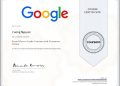Many of us use Google services almost every day for work or entertainment. Therefore, having easier and faster access to your Google account, especially for those using the Linux platform, is extremely helpful and important.
In this article, we will learn how to integrate Google account into GNOME Shell.
Connect your Google account
Overall, integrating your Google account in GNOME Shell is very simple. First, open the system settings by clicking on the system tray in the top right.

Then, in the menu that appears, click on “Online Accounts“.

Next, click “Google“.
Enter your Gmail address (or another email address provided by Google if you have a specific company email domain). Then, enter the corresponding password.

Google will ask if you want to allow GNOME to perform various tasks with this Google account. Click “Allow“.

From here, you can choose which aspects of the Google account you’d like to sync with GNOME. There are all 6 options, as shown in the image below. But you can choose only the options you need.

Use your Google account from GNOME
Calendar
Calendar is the aspect that most people often choose to integrate with GNOME on their systems. It gives you specific task reminders, and allows you to see the schedule for a given day easily and quickly. Calendar will appear in a small calendar pane in the system tray and in any calendar application you’ve set, whether it’s a GNOME Calendar or something else like Evolution.


Since GNOME doesn’t have an email client available, you may not find the usefulness appear immediately. But if you have the email client installed, you’ll find that when your Google account is connected to the GNOME Shell, it will automatically pop up and sync with your entire inbox.

Files
This is a not really proactive feature, but it can still be useful if you’re someone who prefers to use Google Drive cloud storage to store your file system. To connect your Drive, open the file manager and click on the corresponding email address in the menu.

You won’t be able to open Google Docs, Sheets, or Slides, but if you have any PDF or Word documents in it, you can open them immediately. In addition, you can also save files even in a format that Drive cannot read for easy access on devices connected to your Google account.