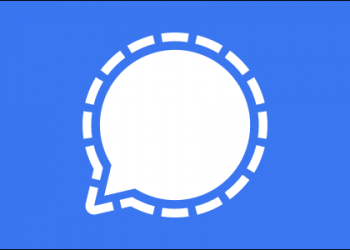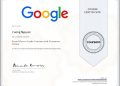Turning on Dark mode will help protect your eyes when using the phone too much .Dark Mode is the feature that changes the user interface to a dark background. This is especially good for your eyes at night when the light is low. So, I will guide you how to automatically turn on Dark mode when it gets dark on Android devices.
System-wide Dark Mode has been available on Android since Android 10 and is available on all versions later. The “system-wide” section means that Dark mode applies to the entire operating system, not just individual apps. So I can turn it on anywhere with just a simple toggle button, or better yet, set it on schedule.

While system-wide Dark Mode is available for all Android 10 or newer devices, the process for enabling Dark Mode at night may vary depending on the phone or manufacturer. I will guide on the interface of Google Pixel and Samsung Galaxy devices.
How to enable Dark mode on Android
First, swipe down from the top of the screen (once or twice, depending on the manufacturer of your device) and tap the gear icon to open the “Settings” menu.

Next, go to the “Display” setting.

At this point, options and interfaces will vary depending on the manufacturer of the Android device. Most manufacturers name it “Dark Mode” or “Dark Theme”, but change it when it is called “Night Mode”.
To schedule Dark mode, please click “Dark Theme” on phones like Google Pixel.

Also on Samsung Galaxy devices is “Dark Mode Settings”.

Next, click on “Schedule”.

Now we can choose “Turns on From Sunset to Sunrise” to enable Dark Mode when it’s dark on Google Pixel.

On Samsung phones, this setting is simply called “Sunset to Sunrise”.

That’s it, in order for the app to follow the automatic theme change, you’ll need to go to the “Theme” setting in the app. If the app supports Dark Mode system-wide, you’ll see an option to have the theme system-compliant.

When it gets dark, all apps that follow the system settings will be switched to dark mode. This is a great way to protect your eyes at night.