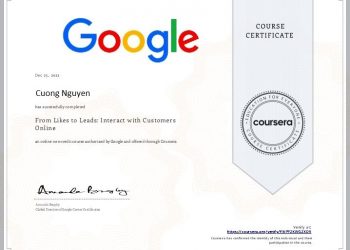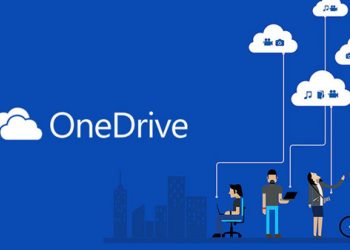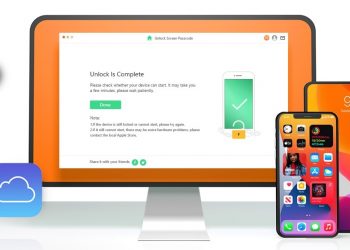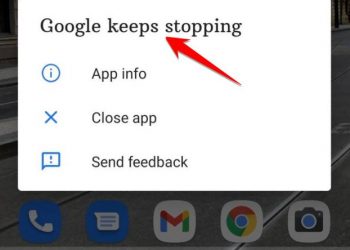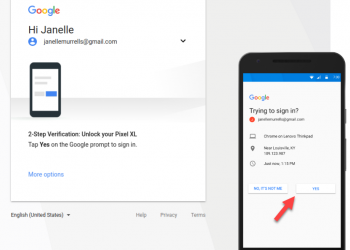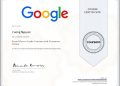Dark mode is increasingly popular and popular by technology users all over the world. Nearly every popular application, operating system from famous names like Google, Microsoft, Apple and Android… has introduced dark mode settings. Many developers even advise users to switch to completely dark mode if possible because of the great advantages it brings.
How to enable Dark mode for Google Sheets, Docs, and Slides on Chrome PC
The web platforms of Google Sheets, Docs, and Slides don’t have a built-in feature that allows you to switch to dark mode. However, through a hidden Chrome flag, it is still possible to force dark mode on these websites. Just follow the simple steps below:
First, launch the Chrome app on your Windows, Mac, or Linux PC.
In the address bar at the top of your browser, type the keyword “chrome://flags” and press Enter. This will take you to Chrome’s flag management page. Typically, features are set as flags to imply that they are still in development, final development, and may disappear without notice.

You are now in the flags menu, where all of the experimental Chrome features are stored. Here, click in the search box at the top and look for the keyword “Force Dark Mode” (without the quotes).

Immediately, a flag with the corresponding title (Force Dark Mode for Web Contents) will be displayed. Looking at the options box on the right, you will see the current state of the flag. Click the arrow pointing down, a menu will appear, click to select the option “Enabled” to enable this feature.

Chrome will show you a prompt asking you to relaunch your browser to apply any changes. Click the “Relaunch” button at the bottom to relaunch Chrome.

Now go to Google Docs and you’ll see that the background of the page is now black and the font color is now white.
Enable Dark mode for Google Sheets, Docs, and Slides apps on Android and iOS
Google has been rolling out dark mode support for Sheets, Docs, and Slides on the mobile app platform for a long time. This is part of the company’s plan to popularize the dark mode across all of the company’s services platforms. The inclusion of dark mode intelligently adjusts the product interface and user-generated content, thereby making apps more useful in a variety of usage scenarios.

Normally, Google apps will follow the theme setting of the system. However, users can also manually switch to dark background or back to light mode manually through the settings for each individual app. Let’s take the example with the Docs application.
First, open the Google Docs app on your Android or iOS device and tap the hamburger menu icon in the top left corner of the screen.

Next, click on “Settings”.

Now, click on the option “Theme“. This option will allow you to set dark background mode. Note that this option will be called “Choose Theme” on Android.

Select “Dark“.

Immediately, all documents in your Google Docs will open in the dark. However, you can also view documents in a bright background if you want. To do that, open any document and tap on the three-dot menu icon in the top right corner.

Turn on the option “View in Light Theme“.

This will turn all of your documents into a light theme, while keeping the app dark.