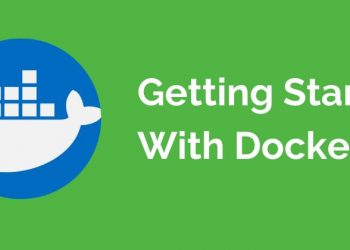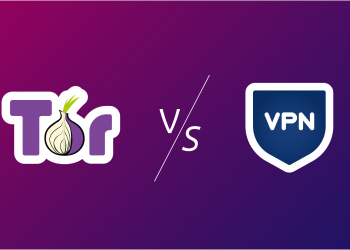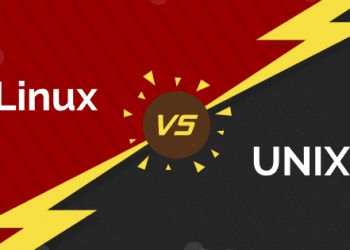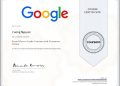There is currently a trick to help you create a free WIndows 7GB Ram VPS from Github in conjunction with Ngrok. The tutorial to create VPS 15GB ram has been fixed, but how to create a free Windows VPS from Github is still usable, especially you don’t need a credit card or have to verify your account. To create a great configuration Windows VPS for free you do the following:
How to create a free Windows VPS 7GB RAM from Github
Because VPS is free, Github only allows you to use up to 6 hours, but in return, VPS has a huge configuration. After 6 hours you can create another github account and then follow the steps below to create a new free Windows 7GB RAM VPS, but the old data will be lost.
Advantages:
- Simple creation, unlimited quantity
- 7GB RAM
- 2 CPU
- 255 GB HDD
- Windows Server 2019
- Download speed 75Mb/s
Defect:
- Can only be used for 6 hours
- Remote speed is not as fast as Google’s VPS
Step 1: Get Ngrok’s authtoken code
Now you need to create an Ngrok account to get access token and authtoken code.
After creating your account, go to https://dashboard.ngrok.com/get-started/setup.
Scroll down to see place 2. Connect your account, copy the authtoken code again.

Step 2: Create free Windows 7Gb RAM VPS from Github
Create a Github account
Then visit https://github.com/aloksharmakumar77/Windows2019RDP-US
Click on the Fork button in the upper corner to get this project back to your Github.

Next, you Click Menu Settings -> Secrets -> New repository secret

Enter the information as follows:
- Name: NGROK_AUTH_TOKEN
- Value: Enter the authtoken code in Step 1
- Click Add secret.

Next, access Menu Actions -> I understand my workflows, go ahead and enable them.

In the left menu, select Cl.

Right look click on Run workflow -> Run workflow

Now you press F5 to reload the page, you will see the VPS is being created, to see the VPS creation progress, click on where Cl is in color.

Continue to click on the Build

Wait for the segment “Connect to your RDP 2core-7GB Ram”, click the arrow to get Remote information into Windows VPS. This step takes about 3-5 minutes.

Step 3: Connect to Github’s Windows VPS
Open Run (Windows + R) and enter the mstsc command to open the remote Desktop program.
Enter the IP granted from Ngrok, remove the word tcp://

- Username: Administrator
- Password: as shown in the picture in gitbhub

You will get to the Windows 2019 Datacenter VPS screen of Github, a good thing is that VPS has pre-installed Firefox, Chrome…, now you like to install or Download / Upload what is up to you.