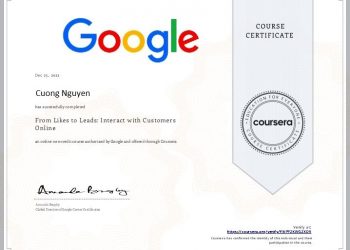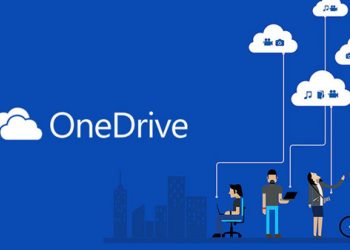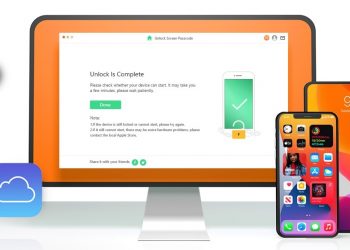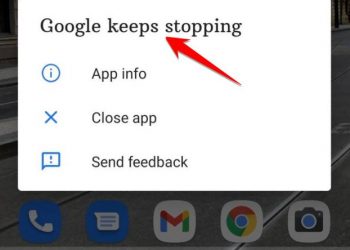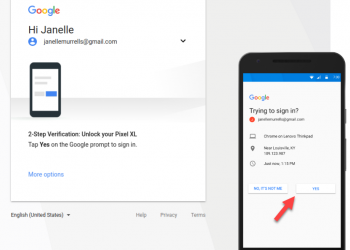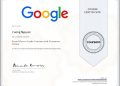It may sound strange, but in reality, downloading games on PlayStation 5 (PS5) is often a fairly time consuming process. Fortunately, you can download PS5 games through the PlayStation app on your smartphone. Here’s how to do it.
Link the PS5 with the PlayStation app on your phone
Before starting the download process, make sure that your PS5 system is linked to the PlayStation app. To do this, open the app on your iPhone, iPad, or Android device. Then navigate to the settings menu by tapping the gear icon that appears on the home screen of the app.
Next, scroll down to “Console Management” and click on “Link Console to App”.

A list of game console devices will load, which shows each PlayStation system that you have ever logged into.

Make sure you are logged in to your PS5 system, and at the same time the account you are entering on the application is the same, the relevant information will be displayed in the list. Click on it to establish a connection between the PS5 and the PlayStation app on the smartphone.
Operation set up on PS5
On the PS5, you will need to enable a setting so that the device can be controlled by an app on the smartphone while it is in Rest Mode.
First, access the Settings menu (by clicking the gear icon in the top right corner of the PS5 main screen), then scroll down to the “System” section. Here, navigate to the “Power Saving” section and select the “Features Available in Rest Mode” option.

Next, you click on the switch to activate the option “Stay Connected to the Internet“. This will allow your PS5 to update automatically when it is in standby mode. There is also a second option “Enabled Turning On PS5 From Network“, which allows you to turn on your PS5 using an app on your phone.

How to download PS5 games from a phone application
Once the settings are linked to the smartphone app and activated into some essential settings on PlayStation 5, open the PlayStation mobile app on your smartphone or tablet and go to into your game library. This is the second tab from the right at the bottom of the app screen.

In the game library, select the titles you want to download. If you don’t see the game you want to download listed in the list of recently played games, switch to the “Purchased” list, which will automatically sort the library of games you have purchased. alphabetical order.

After selecting the game you want to download, you will see an option to “Download to Console“. Just below will be the PlayStation device information associated with the application.

Click on the “Download to Console” button and you will see the download progress in the queue.

You will receive a notification when the game has downloaded and is ready to launch on your PlayStation 5.