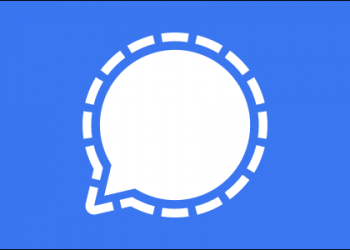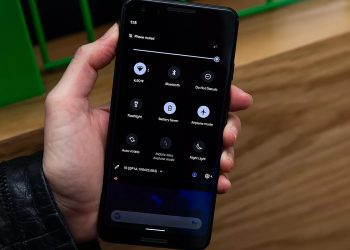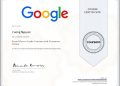Google Assistant virtual assistant was born to make it easier for people to control a machine as they wish. For example, if you want to schedule 5 o’clock in the morning to wake up, just say “wake me up at 5 o’clock”, instead of having to open the clock app and then select 5 o’clock, then press, a little time-consuming right.
Talking about the Google Virtual Assistant (Google Assistant), you must have heard it before and maybe you are using it. Simply put, this is an assistant that collects commands coming out of your mouth and transforms it into actions you want to perform.
In addition to having fun and playing with the Google Assistant, we also have some tips to help save more time working with the Google Assistant Virtual Assistant, you can see here.

Some tips for using the Google Assistant Virtual Assistant
1. Quickly find photos
When you open Google Photos on your phone, you can tell the Google Assistant “show me pictures of…” a place. Google’s photo filter will find the exact location from where you took that photo.
2. Track your exercise progress
Wear OS may not be a universal smartwatch operating system, but it does have Virtual Assistant built in. You can use commands like “track my running” and “start cycling” to start recording your exercises.
3. Quickly find movies on Youtube
You can ask the Google Assistant to open specific movies, shows, or videos you want on Netflix or YouTube. Just say “play…” followed by what you want to see and on which app. This feature works with Android TV and Chromecast, as well as on phones and tablets.
4. Screen capture

A simple operation you just need to say “screen capture” or “take screenshot” Google Assistant virtual assistant will immediately take a screenshot of your phone, although you cannot use this feature on other devices. device is not yet compatible with the Google Assistant.
5. Find your phone
This works with smart speakers and smart displays with on-board Google Assistant. You just need to say “find my phone” and immediately your phone will start ringing, even if it’s in silent mode. As long as your phone is signed in to the same Google account as your smart speaker or display.
6. Application controls
The Google Assistant can interact with many apps on Android, including Mint, Instagram, Outlook, Discord and Spotify. You can use commands like “search pen on Etsy” or “deposit money in Venmo” to save some on-screen taps. Use the command “show my shortcuts” to see all available shortcuts based on the application you have installed.
7. Schedule a countdown to take pictures
To make sure you have a great photo, tell your Assistant like this: “take a picture after 5 seconds” or “take a picture for 10 seconds” so it starts to time and take a photo. Adjust the countdown time if you need it.
8. Mute your phone
This feature is only available for Pixel phones recently released but I find it useful: You can ask the Virtual Assistant to “turn on Do Not Disturb” to apply quiet mode. for your phone.
Conclusion
The era of Robot has come, we need to take advantage of technology to make life more comfortable, instead of doing it manually like in the old days, we can now order the Google Assistant to do it for you. Don’t forget this assistant can help you turn off the lights, turn off the fans, turn on the air conditioner, and lock the door.