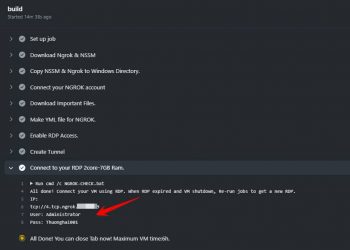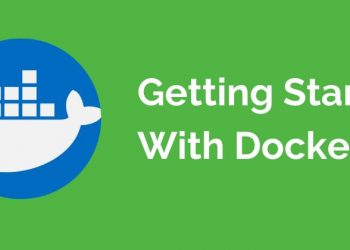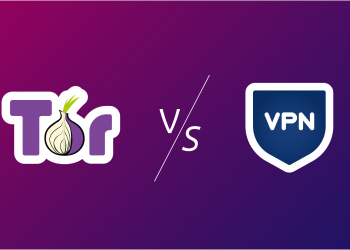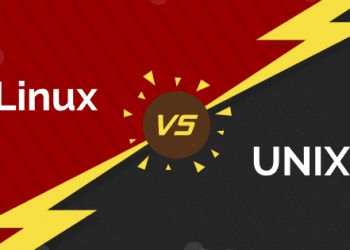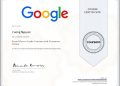In recent years, the Internet has been an important part of our lives. Most devices now are connected wirelessly by Wifi, even PC also has motherboard with built-in wifi card. You may have noticed that Wifi is gradually replacing wired network in the future. However, you will often experience slow Internet connection when connecting to Wifi So how to optimize Internet speed by Wifi? In this article TechMody will guide you 24 ways to speed up your Wifi Internet connection.

Choose the fastest internet provider
If you are wondering about your Internet service provider, research your neighbor’s network first. Depending on each region, there will be different network infrastructure, so it is difficult to compare internet providers to see who is stronger. Competition between vendors is fierce as the 5G race is beginning.
The speed you can get varies by region, and by time frame. Some areas will experience bandwidth squeeze when there is a large amount of traffic in a certain time frame.
Check your speed regularly, even track in real time
The first step to getting a Wi-Fi connection is knowing what your home internet speed really is. Start off by going to speed test at FAST.com or speedtest.net. For the most accurate results, connect your computer to the LAN LAN Internet Router.
Then, check your speed with another device, such as a smartphone, to compare. When checking over Wifi, check near the Router, there are no walls or objects in between. Once checked, you can determine if the speed you are getting meets your needs. Move around your house and try from a distance to see where your Wifi is performing slowly.
You can even monitor your internet connections in real time using tools widely available to get a deeper understanding of each connection.
Compare the speed with your contract
Are download and upload speeds close to those advertised by the provider? If the speed is correct in the signed contract but you are not satisfied, it’s time to upgrade the Internet to a higher speed plan.
If the speed you measured is lower than in the contract, contact the supplier and have a technician come to your home to have it checked. Try out some of these options along with the troubleshooting tips they shared with you. If your Wifi is unstable, then you may need to find another ISP.
Check if your carrier is having problems
If you notice a sudden drop in speed but you have not experienced any slowdowns before, then the culprit may be your internet provider. The reason is many, if in Vietnam, it is mainly due to cable breakage, or network infrastructure problem of the provider. You can monitor cable break information in technology news sites or contact the operator to ask why your network is slow.
Determine if your home internet bandwidth is being squeezed
With the throttling, the ISP is intentionally slowing down high-bandwidth traffic, such as Netflix or YouTube, if they notice some activity is consuming a lot of bandwidth. This situation occurs during peak hours, when the total traffic capacity in your area at that time has quite a lot of access.
Using a VPN will keep your ISP from being able to monitor what you are accessing, and is also a trick to avoid the network operator squeezing your bandwidth.
Make sure your device is connected to the correct network
Verify that you have properly connected the Wi Fi device. Sometimes the signal of a neighbor’s house or public wifi is stronger than your home’s Wi-Fi signal, which will make the device to prioritize connecting to one’s home wifi first. When the Wifi speed is abnormally slow, see if the phone and laptop are connected to the correct Wifi name.
Reconnect to Wi-Fi to avoid broadcast device prioritization
When a device connects to a Wifi hotspot (hotspot), the device will “stick” to it. Laptop or phone will prioritize wave from hotspot (wifi wave for phone to share to other connected device). Unless you are out of hotspot coverage, the device will connect to Wifi.
Turn off bandwidth-consuming applications
Some applications that load in the background, such as Netflix or Youtube, load the movie by itself, will take up bandwidth, making the Internet slow. You need to check if the tabs are running in the background, especially torrents or IDM are downloading files.
It goes without saying that if you haven’t secured your Wi-Fi network with Password protection, you should do it to avoid your neighbors hacking your wiif password and using bandwidth that causes network slowdowns. You can check if Wifi is being hacked using tools that TechMody has shared.
Restart your modem and Router

How can every list of Wifi fixes be complete without mentioning unplugging your modem or Router? It may be one of the simplest fixes, but it works for a reason.
You may not know but your Router is actually a mini computer with its own CPU, memory, local memory, and even an operating system. Just like any other computer, it can have any problems, such as CPU overheating, memory or OS crash, etc. Just like you restarting your computer when it works, you can and should do the same thing with your Router.
Unplug, count to 10, take a deep breath, reconnect and wait about a minute for your device to be Online again.
Check the cable
This is what you can combine with your home vendor technician to do. The good news is you can too.
If you have a loose connection or a perforated wire going in and out of your modem or Router, your internet might slow down. A poor quality coax splitter can also affect your Internet speed.
So check the Ethernet cables plugged into your Router and then the connectors that are plugged into both your Router and your modem. See if they are all in good shape and securely plugged in. If you have coax splitters, disconnect them and check the internet speed to see if you notice the change.
Find a central location for your Router
The wall is an obstacle that makes the wifi weak and the network speed is slower. Putting the Router in the center of the house will help the Wifi wave to be stable and have no dead spots.
Wifi signals travel in all directions vertically and horizontally, so you will want to find a central location in your home where the Router is located and preferably with as few obstacles as possible. If that requires rearranging fixtures or equipment, then that’s what we have to do, as we’re out there to get the best possible Wifi speeds.
Buy a new router to speed up Wifi
If you are using your ISP Default Router or Router with older standards like IEEE 802.11n, b, g, etc. then you may not be able to make the most of your internet connection.
Upgrading to a Router with IEEE 802.11ac (or “Wifi 6” can improve both your Wi-Fi speed and range. Almost any device you’ve bought in the past few years can take advantage of it’s faster Other useful features to look for include Quality of Service, MU-MIMO, guest network and gigabit Ethernet ports.
Using better frequency: 5GHz
The wireless standards in routers use different radio frequencies. For example: 802.11b and g use the 2.4GHz band in which the Wifi signal, then the Wifi signal is susceptible to interference if there are multiple Wifi waves. 802.11ac uses the alternative 5GHz band, improving performance by operating at less crowded frequencies.
Higher frequencies like 5GHz are especially beneficial in areas with a lot of other wireless networks like residential communities or office buildings, although 5Ghz has a slight coverage capacity.
Choosing the right channel (channel) will help Wifi stronger
Along with having different frequencies, routers have different channels they can operate on, and like using the faster frequencies you should see increased performance if using less congested channels. Routers operate on a single channel. Choosing the right channel that is not the same with other Router will help Wifi become stronger.
To analyze if your Router’s channel is crowded or not, you can use a network analyzer like InSSIDer or Wifi Explorer to search for networks in your local area. It will show you a graph of where networks are located along 11 main wireless channels of the 2.4GHz band or 45 on the 5GHz band (which is another reason why it’s an improvement). Once you’ve found a channel open, go to the Router’s settings to change that channel. It may require manual setup, but you’ll be glad you did.
Firmware update for Router
Firmware is the control program of the Router. With older routers, you may miss out on important updates that improve security or performance if you don’t update the latest Firmware regularly.
You can easily update most routers by going to your Router admin page and looking for the option to Update Firmware. Make sure that the update is fully downloaded and installed, during the update do not power off suddenly.
You can use 3rd party firmware like DD-WRT, Tomato and OpenWrt to increase the quality of Wifi signal.
Scan for malware
If you have secured the network and updated the Firmware, you will also want to check if your device is secretly losing bandwidth due to malware.
If a device is infected, it could be part of a botnet or open multiple browser windows in the background to perform various tasks that slow down your home network. Scanning your device with a reputable malware removal tool will ensure that your bandwidth isn’t taken up.
Add a Wifi repeater to a larger space
If you live in a house and have many obstacles and many floors you should use a Wifi repeater or MESH to extend the Wifi wave of the house.
They work by taking the signal from the Router and replaying it as a new network communicates with your device and then sends the signal back to the Router. Individual extenders can be relatively inexpensive. However, the downside of having a large space is that you may need to invest in a few to achieve the speeds you desire across your entire home or office.
Use Laptop to share Wifi
To further reduce the cost of transmitting your Wifi signal to every corner, you don’t have to buy a new Wifi repeater or MESH. You probably already have what you need. You can use your laptop to broadcast Wifi and share with other devices.
Combine your internet connections for even more speed
Between your home internet, mobile data, and public Wi-Fi hotspots, you typically have access to multiple internet connections at any one time, but you are not using them at the same time.
Instead of letting all that extra speed go to waste, you can use all of your internet connections at once using a tool like Speedify (a process known as linking). Your WiFi and cellular connection can work together to create speeds that are almost as fast as you two connect together.
Another advantage of doing so is redundancy. Wifi is great when it works, but if your internet provider has a problem going down, you can skip an important Messenger call and spend a painful few minutes trying to reconnect.
Using software prioritizes data streams that are more important
Quality of Service is a feature newer routers and VPNs currently have, which automatically prioritizes certain applications over others. A good QoS feature should understand the applications that matter most to you and allow real-time traffic prioritization like video calling, streaming, VoIP, etc. More traffic is less important like application updates.
That means you can keep Messenger calls or play games smoothly while other apps are off and in slow mode while waiting for your important stream to end.
Use Powerline Ethernet
Why only rely on wireless networks? If you are transmitting wireless signals from one end of the house to the other, the guaranteed speed will be affected. Powerline Ethernet means network data travels between computers across your home electrical circuit, delivering potentially faster speeds even the best wireless technology – and this adds, rather than replaces, your wireless network.
Modern Powerline Ethernet adapters provide speeds of close to 1Gbit sec (500Mbit / sec per way). You will see extremely low latency and video streaming from the NAS will be very fast.
However, the downside of Powerline is that when going through many anti-surge drives, the network speed will slow down.
Use the Bridge – Roaming – Mesh feature
Bridge is a repeater that expands the range of your wireless network. It copies all the settings, uses the same network name and password, and provides IP addresses to clients from the same DHCP server.
For devices that connect to your wireless network, the bridge will effectively hide – all they’ll see is a single SSID. And you can use multiple bridges to expand your wireless network even further. They are widely used in hotels, large campuses or anywhere that provides a single wireless network to users over a large area, and they work just as well as home.
You can have both wired or wireless bridges. The wired bridge will be faster but still another device to rely on on your wireless network. Consider combining a bridge with Powerline Ethernet to provide a reliable wireless connection to another room.
Do not use Wifi for all devices

Not every device in your home needs a WiFi connection. The less devices that compete for Wi-Fi bandwidth, the better. For example: Smart PC or network PC should prioritize using network cable to achieve more stable speed.
Powerline Ethernet cable or adapter and both ensure good network speed and no longer compete for precious wireless bandwidth like tablets, laptops or smartphones.
Restrict file sharing programs
File-sharing apps (especially torrents) rely on both downloading and uploading for file sharing. If a computer is sharing and torrenting at its maximum speed, it may be consuming all the available bandwidth. This will prevent you from asking for websites or doing many other actions.
If you or another user runs one of these programs, set the upload bandwidth to 1KB/s, create an application rule for it in the Router’s QoS settings, and whenever possible, shut down the application. instead of letting it run in the background.