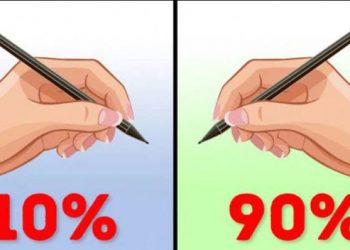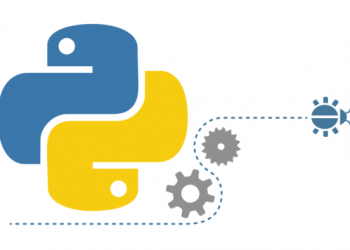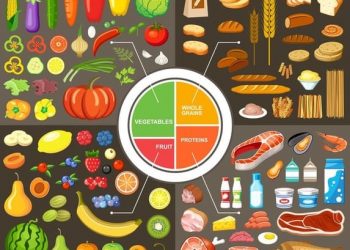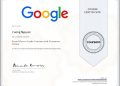Nowadays, most people spend a few hours a day staring at a computer screen. And it causes a serious problem called “digital eye strain”. Here are 10 ways to relax your eyes, protect the window of your soul from nearsightedness, early farsightedness.
Recent research sponsored by The Vision Council found that 59% of people who regularly use computers and phones experience symptoms of digital eye strain (also known as computer eye strain or vision syndrome. computer).

Symptoms of computer vision syndrome include: eye fatigue and irritability, dry eyes, headache, blurred vision, neck and shoulder pain, eye twitching and redness.
In the long run, it can impair the eyes of the patient, even cause difficulty concentrating and blindness. So, in this article, I’ll walk you through 10 simple steps you can take to reduce the risk of eye strain and other common symptoms of computer vision syndrome (CVS):
1. Get regular eye exams
A routine annual full eye exam is the most important thing you can do to prevent or treat computer vision problems. During the exam, be sure to tell your doctor how often you use computers and digital devices at work and at home.
Measure your eye distance from the screen when you are sitting at the computer and take it to your doctor so your eye doctor can check your eyes at that particular working distance.
2. Use appropriate lighting
Eye strain is usually caused by bright light, either from outdoor light shining through windows or from indoor lighting. When you use your computer, your ambient light should be about half as bright as is typically found in most offices.
Eliminate outside light by closing curtains or windows (depending on window type). Dim indoor furniture by using fewer fluorescent tubes or bulbs or using lower intensity bulbs.
Alternatively, if possible, place your computer monitor next to the window, rather than in front or behind the monitor.
Many computer users find their eyes feel better if they can avoid working under fluorescent lights on the ceiling. If possible, turn off ceiling fluorescent lights in your office and use floor lights that provide indirect LED lighting instead.
Sometimes switching to a “full spectrum” fluorescent light that closely resembles the light emitted by sunlight makes it more comfortable for computer work than conventional fluorescent tubes. But even full-spectrum light can be annoying if it’s too bright.
Try reducing the number of fluorescent bulbs installed above the ceiling of your computer’s workplace if you are bothered by the overhead lighting.
3. Minimize glare
Rays from light reflected off various walls and surfaces, as well as reflecting on your computer screen, can also cause eye strain. Consider installing an anti-glare screen on your monitor and if possible, paint a bright white wall into a darker color with a matte finish.
If you wear glasses, buy lenses with an anti-reflective (AR) coating. The AR coating reduces glare by minimizing the amount of light reflected off the front and rear surfaces of the lens on your eyeglasses.
4. Upgrade your monitor
If you haven’t done so already, replace your old tube-shaped monitor (called cathode ray tube or CRT) with a flat LED (light-emitting diode) screen with an anti-reflective surface.
Old CRT monitors can cause image “flicker”, which is the main cause of computer eye strain. Even though this flicker is imperceptible, it still contributes to eye fatigue and fatigue during computer work.

Flicker complications are even more likely if the display’s refresh rate is less than 75 hertz (Hz). If you must use a CRT at work, adjust your display settings to the highest possible refresh rate.
When choosing a new flat panel monitor, choose the one with the highest possible resolution. The resolution is related to the “peak” of the screen. In general, monitors with lower dot pitch have sharper images. Choose a monitor with a dot pitch of .28 mm or less.
Alternatively, choose a relatively large monitor. For desktops, choose a monitor with a size of at least 19 inches.
5. Adjust the monitor display settings
Adjusting your computer’s display settings can help reduce eye strain and fatigue. In general, these adjustments will benefit your eyes:
- Brightness: Adjust the brightness of the screen so that it approximates the brightness around you. To check, look at the white background of this Web page. If it looks like a light source, it’s too bright. If it looks dull and gray, it might be too dark.
- Text size and contrast: Adjust the text size and contrast for comfort, especially when reading or composing long documents. Usually, black print on a white background is the best combination for comfort.
- Color temperature: This is a technical term used to describe the spectrum of visible light emitted by a color display. Blue light is visible light with a short wavelength that causes more eye strain than colors with longer wavelengths, such as orange and red. Reducing the screen’s color temperature reduces the amount of blue light emitted from the color display for greater comfort.
6. Blink more often
Blink is very important when working with a computer; Blinking will moisten the eyes to avoid dryness and irritation.
When looking at a screen, people blink less – only about a third of what they normally do – and blinking while working on a computer is only half the process of blinking. actually, according to the studies.
Tears that cover the eyes evaporate faster for long periods of time without blinking and this can cause dry eyes. Additionally, dry air in many office environments can speed up the evaporation of tears, putting you at greater risk of developing dry eyes.
If you experience symptoms of dry eye, ask your eye doctor about artificial tears for daily use.
By the way, don’t confuse lubricated eye drops with eye drops that are formulated to “remove redness”. The latter can actually make your eyes look better – they contain ingredients that reduce the size of blood vessels on the surface of your eyes to “whiten” your eyes. But it doesn’t have to be formulated to reduce dryness and irritation.
To reduce the risk of dry eyes when using a computer, try this exercise: Every 20 minutes, blink 10 times by closing your eyes as if you were about to close your eyes for sleep (very slowly).
7. Exercise for your eyes
Another cause of eye strain is weak eyes. To reduce the risk of eye strain from constantly focusing on the screen, look away from the computer at least every 20 minutes and look at a distant object (at least 6 meters away) for at least 20 seconds. Some eye doctors call this the “20-20-20 rule”. Vision helps relax the opportunity to gather inside the eye to reduce fatigue.
Another exercise is looking at a distant object for 10-15 seconds, then looking at a nearby object for 10-15 seconds. Then look back at the distant object. Do this 10 times. This exercise reduces the risk of “locking” your eye (a condition called adaptive muscle spasm) after working with a computer for long periods of time.
Both of these exercises will reduce the risk of eye fatigue when using the computer. Also, remember to blink often during exercise to reduce your risk of dry eyes.
8. Take regular breaks
To reduce your risk of computer vision syndrome and neck, back, and shoulder pain, take frequent breaks throughout the workday (at least one 10-minute break every hour).
During these rest periods, get up, move, and stretch your arms, legs, back, neck, and shoulders to relieve muscle tension and fatigue.
9. Change your working angle
If you need to go back and forth between the printed page and your computer screen, place the written pages on a stand next to your monitor.
Light the stand properly. You may want to use a desk light, but make sure it is not shining in your eyes or your computer screen.
Bad posture also contributes to computer vision syndrome. Adjust your desk and chair to the correct height so that your feet rest comfortably on the floor.
Position your computer monitor 20 to 24 inches away from your eyes. The center of the screen should be about 10 to 15 degrees lower than the eye so that the head and neck are comfortably positioned.
10. Use eye-relaxation software
Currently, there are a lot of simple eye-testing software, the common point is that it will count the time you use the computer, then issue a message asking you to stop looking at the screen.
If using a computer regularly, you can install Eyes relaxing and focusing software. The program has many options to remind you when using your computer for too long.
If you normally use Chrome browser, please install the EyeCare extension, with method 20-20-20. Every 20 minutes, take your eyes off the computer and look at something 20 meters away, for at least 20 seconds. eyeCare will remind you to do this eye relaxation according to many options.